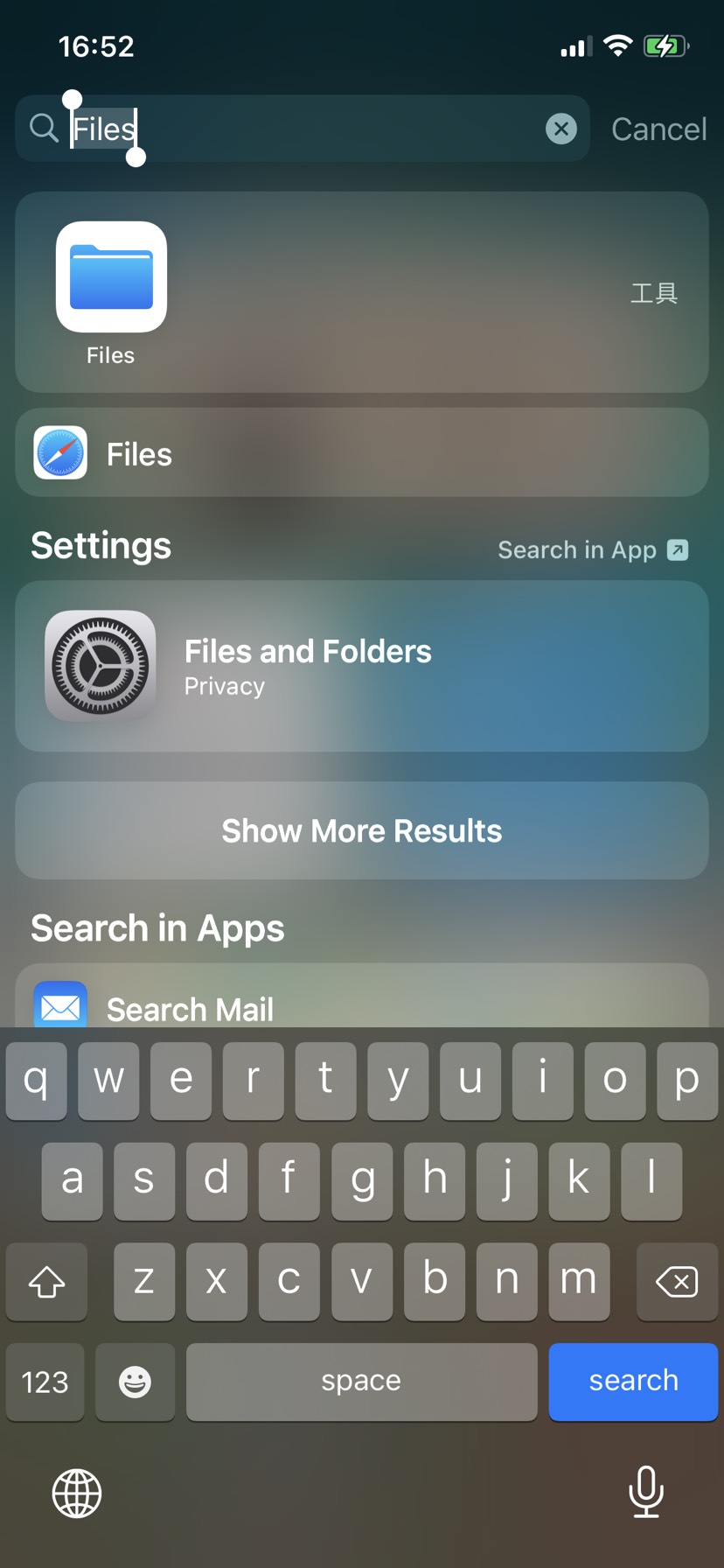
Simplified flight controller data and aircraft flight logs may be used to determine the cause of the accident. To export them, please try the following methods.
💡[Notes] The "FlightRecord" folder contains the flight record and the Simplified flight controller data, you can zip up the whole folder after exporting and send it back to DJI Support.
1. Connect the mobile device to the computer with the USB cable and open the disk.
2. Find and open the "Android" folder and open the "data" folder.
3. Locate the "dji.go.v5" folder, and then enter the "file” folder.
4. Export the "FlightRecord” folder.
Method 1: Exporting from smartphone
1. Enter "File" in the search field, select “File” and enter “On My iPhone”.
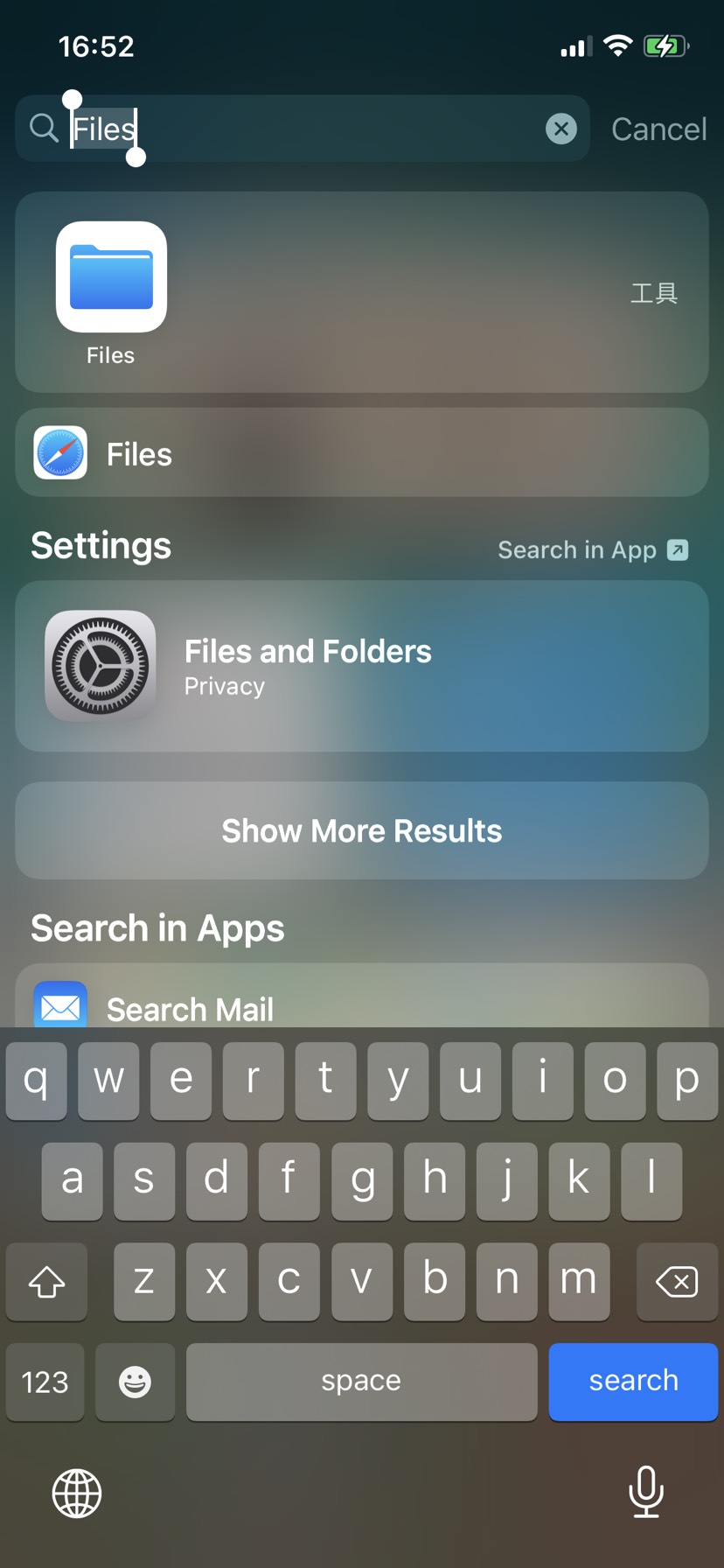
2. Select “DJI Fly” and find the "FlightRecords" folder.
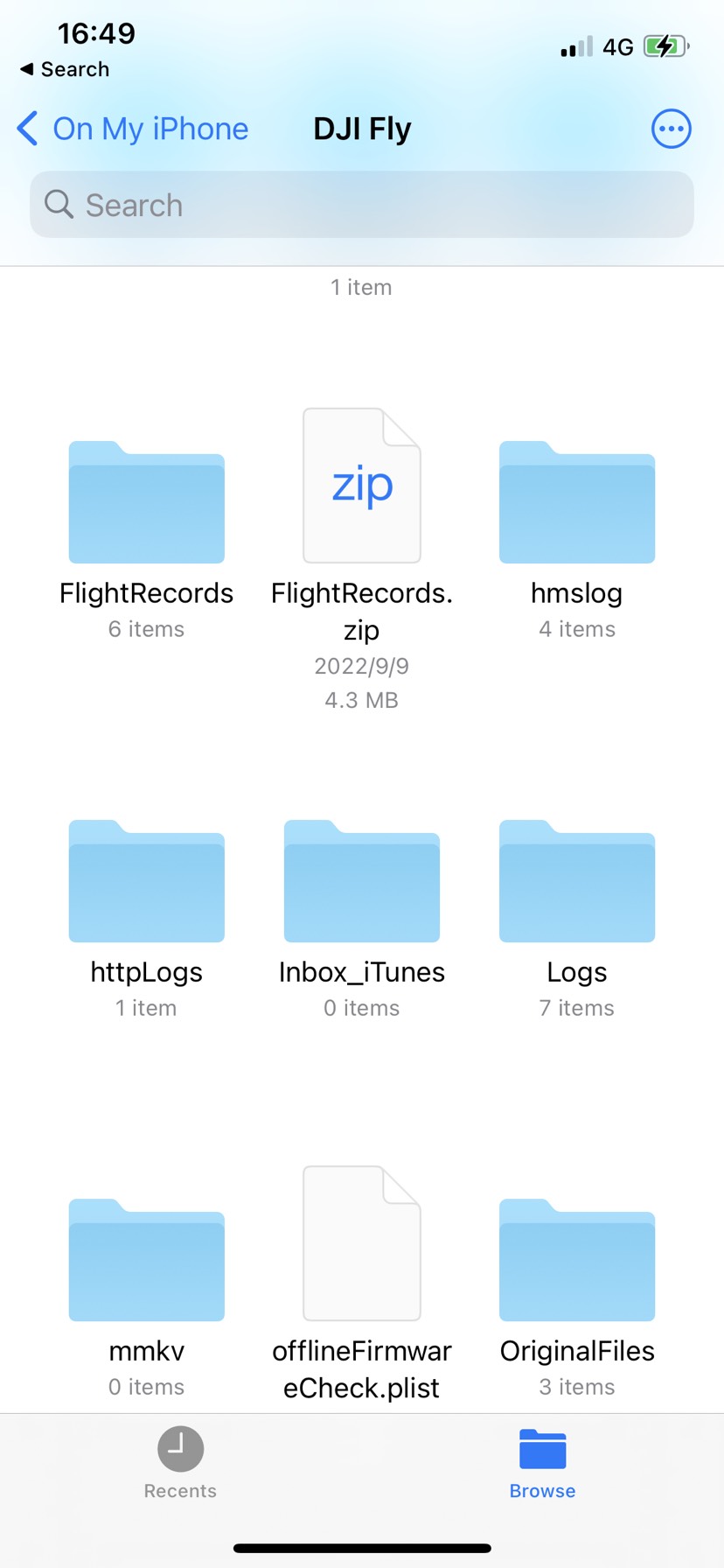
3. Tap and hold "FlightRecords" and select “Compress” to create a ZIP file.
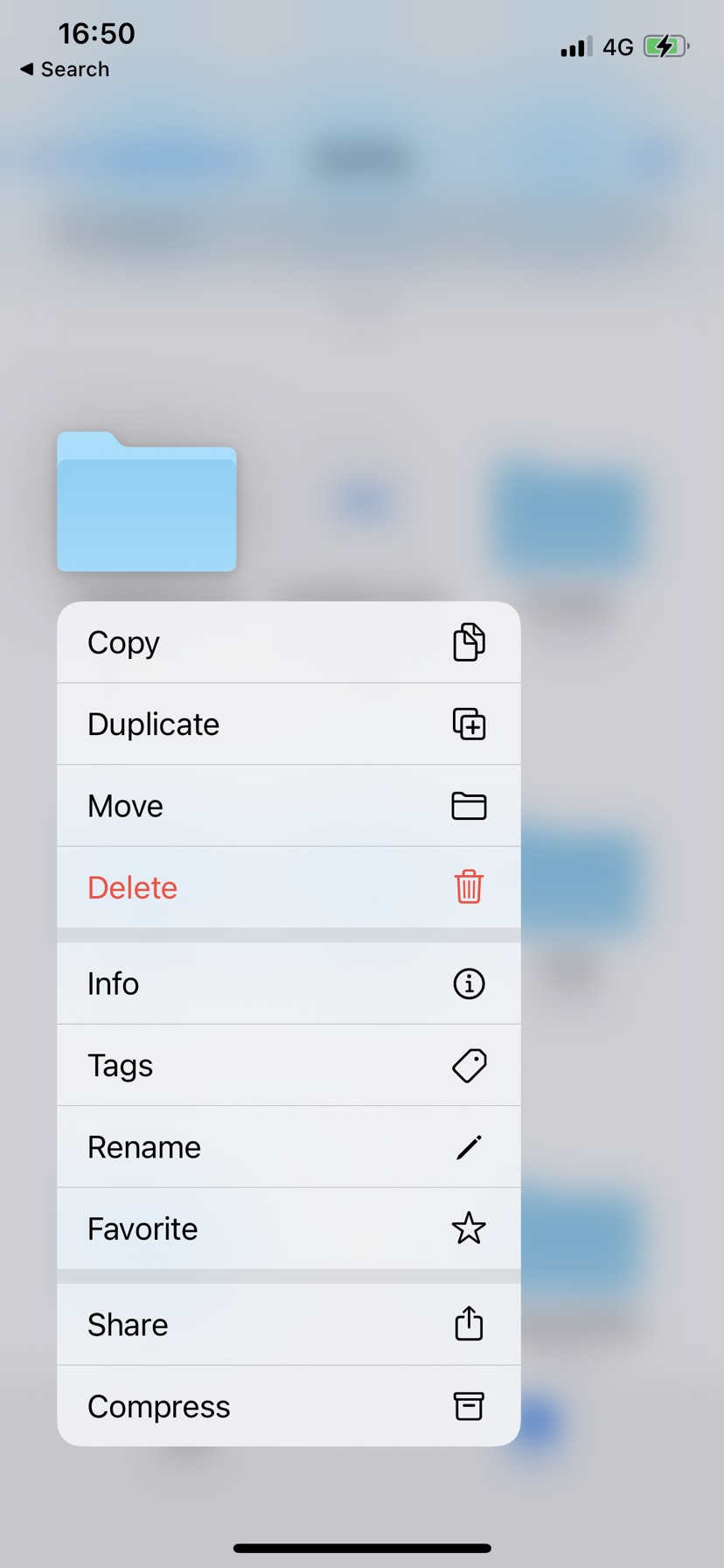
4. Tap and hold the compressed version of the "FlightRecords” file and tap “Share”. Then choose an option for sending.
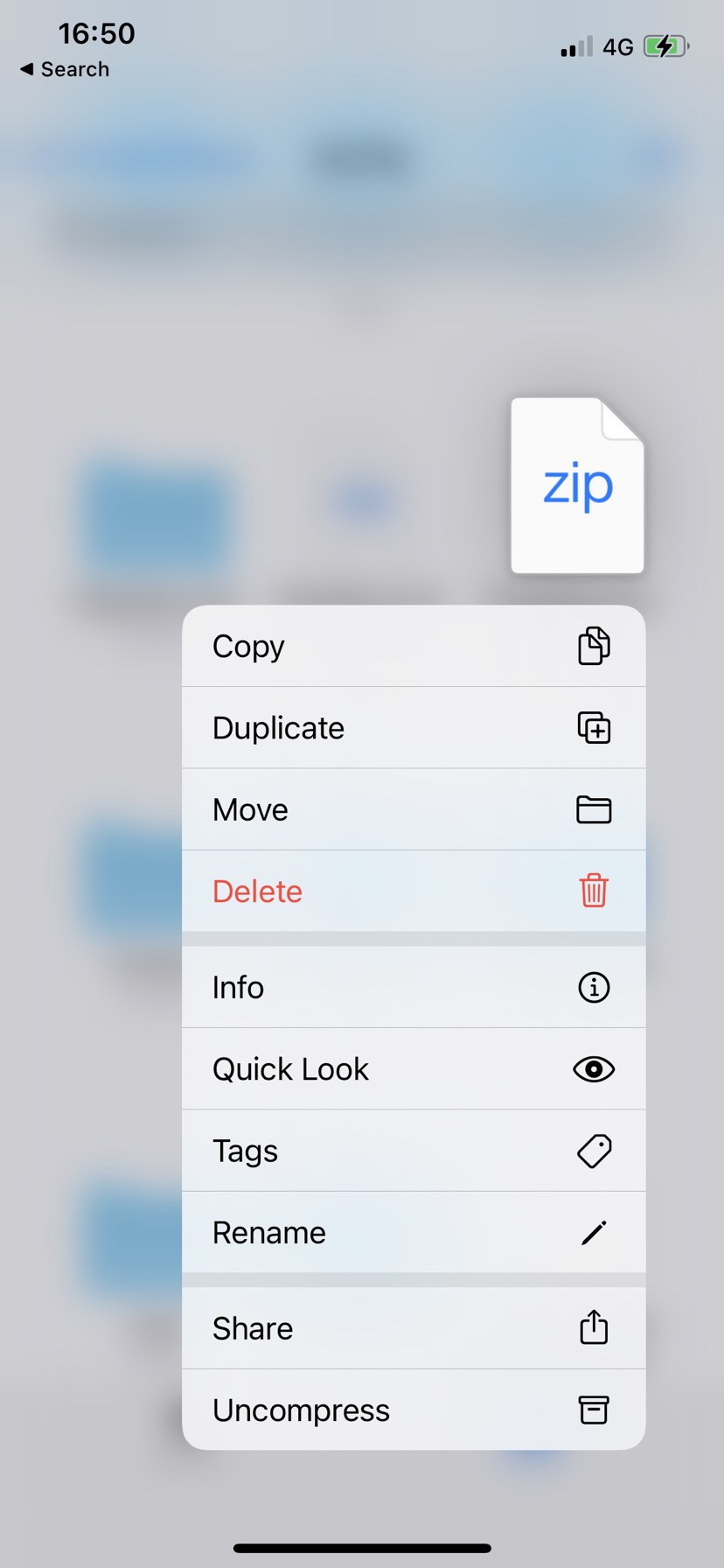
Method 2: Using Mac Finder
1. Open a Finder window.

2. Connect your iOS device to your computer with a USB cable.
3. Select your device in the Finder. (If your computer doesn't recognize your device, please contact Apple Support ).
4. Click the Files tab to see a list of apps that can share files. Choose DJI Fly.
5. Click the triangle next to DJI Fly icon to see the files that you can share.
6. Select ”FlightRecords” and drag the files to a folder on your computer. The Finder copies the files to your computer.
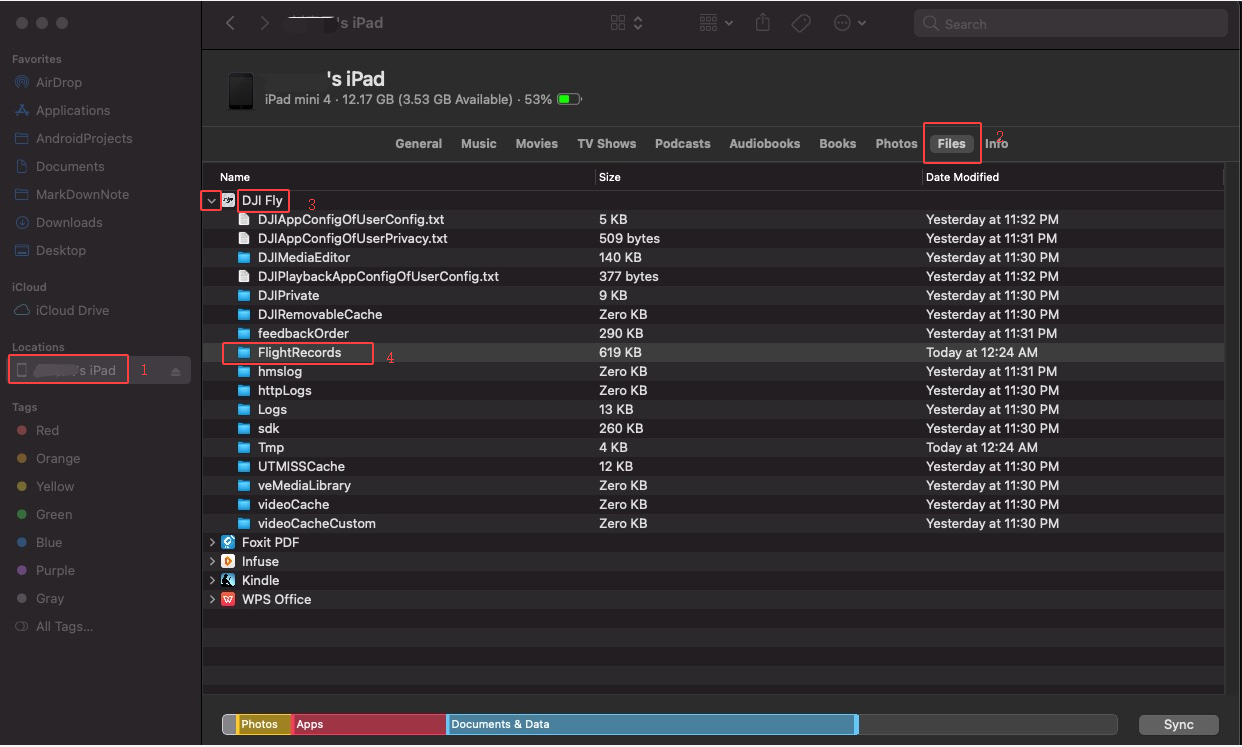
Please send the Flight Records flies to us as an email attachment(s).
Method 3: Exporting via iTunes
1. Connect your iOS device to the computer with the USB cable, run iTunes, and click the phone icon as shown.
2. Click "File Sharing" on the left side, find and click DJI Fly, select "FlightRecords" on the right, and then click "Save. " to save it on your PC.
1. Connect the mobile device to the computer with the USB cable and open the disk.
2. Find and open the "DJI" folder, and enter "dji.go.v4”.
3. Locate the "FlightRecord" folder and export it.
1. Connect your iOS device to the computer with the USB cable, run iTunes, and click the phone icon as shown.
2. Click "File Sharing" on the left side, find and click DJI GO 4, select "FlightRecords" on the right, and then click "Save. " to save it on your PC.
1. Connect the aircraft to your PC with the USB cable, and power on the aircraft.
2. Launch DJI Assistant 2 and select the aircraft connected.
3. Click "Log Export" on the left, check the required logs, and click "Save to Local" to download.